If your iPhone was hit with the dreaded "Error 53" bug, which basically rendered it useless, Apple just released an update that fixes devices affected by this issue, at least if you update via iTunes.
The update, a new iteration of iOS 9.2.1, won't fix Touch ID—the heart of the entire Error 53 issue—but it will allow you to use your device and authenticate into it using a normal PIN.
"Some customers' devices are showing 'Connect to iTunes' after attempting an iOS update or a restore from iTunes on a Mac or PC. This reports as an Error 53 in iTunes and appears when a device fails a security test. This test was designed to check whether Touch ID works properly before the device leaves the factory," reads a statement from Apple provided to TechCrunch.
"Today, Apple released a software update that allows customers who have encountered this error message to successfully restore their device using iTunes on a Mac or PC. We apologize for any inconvenience, this was designed to be a factory test and was not intended to affect customers. Customers who paid for an out-of-warranty replacement of their device based on this issue should contact AppleCare about a reimbursement."
The Error 53 issue affected those who took their iPhones to a third-party repair shop to fix an issue—like replacing a faulty home button (or its connector). Even if the shop used a perfectly legitimate home button from another iPhone, it wouldn't authenticate with the device's other components that are critical for Touch ID to function. When that happens, Error 53 would trigger (and brick your device) the next time you updated iOS.
"If your iOS device has Touch ID, iOS checks that the Touch ID sensor matches your device's other components during an update or restore. This check keeps your device and the iOS features related to Touch ID secure," reads Apple's description on its website.
"When iOS finds an unidentified or unexpected Touch ID module, the check fails. For example, an unauthorized or faulty screen replacement could cause the check to fail."
Assuming your iPhone is bricked, you might have to put it into recovery mode before you can even apply the update via iTunes. Hold your device's home button as its powering up until you see an iTunes logo, then plug it into your desktop or laptop and proceed with the update.
Source: pcmag.com
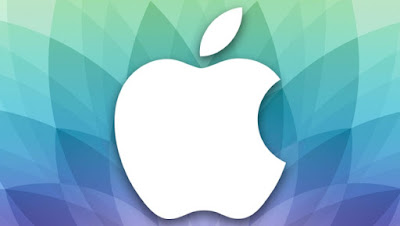
0 comments:
Post a Comment